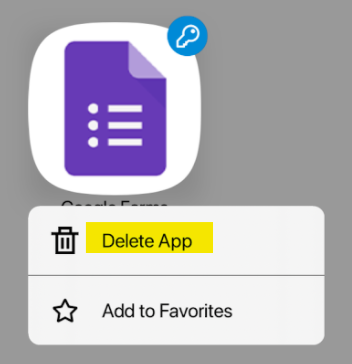It is possible to add pre-configured Web Apps to your ClassLink dashboard. Follow the directions bellow to search and add a Web App.
Browser
1. Log into your ClassLink account and from your dashboard click the "+" in the top left.

2. From here you can browse or search for the Web App you wish to add. Searching under "Staff" or "Students" apps will find web apps that have been configured for, and are supported by the district. (Your campus or department may not have access to the resources) NOTE: Most GCISD supported Web Apps will have GCISD in the name.

3. Once you locate the app you want, simply click on the "Add" button and it will be added to your dashboard.
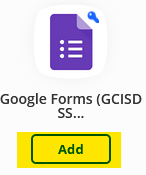
4. For Staff only, if you wish to add a shortcut to a webpage that is not in the library, you can click the "+ Add App" button at the top right of the window from step two. Just enter the name you wish to use and the URL, then select the Icon you wish to use and click "Add App"
5. To remove the app from your dashboard right click it and select "Remove App" from the menu.
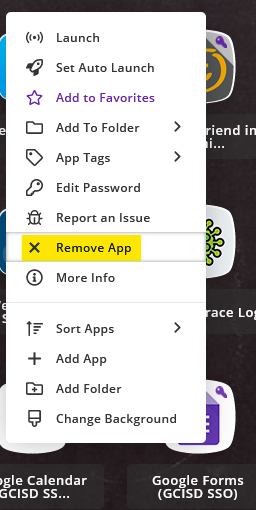
iPad
1. Log into your account on the ClassLink app and click on the "+" in the top right. Select "App Library"
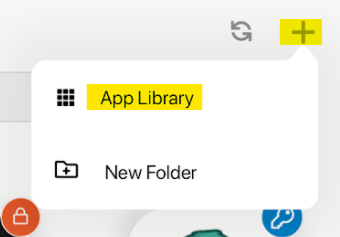
2. Search for the Web App you wish to add from the "Staff" or "Student" libraries.

3. Once you locate the Web App you wish to use, use the switch to add it to your dashboard.

4. To remove the app from your dashboard long press the icon and then release. Select the option to "Delete App".