Why a shared drive?
Shared drive files belong to a GCISD District team instead of an individual. Even if members leave, the files stay in place so your team can keep sharing information and work anywhere, from any device.
Only collaborative and shared files should be moved to a Shared Drive. The Shared Drive function is not to be used as additional storage for personal content, "memorabilia" such as images/videos of years past, or files that are not shared or not currently being used for instruction. Those items should be archived in personal cloud storage or devices.
**Only add @gcisd.net email addresses to shared drives!
How to move items to a shared drive?
Important: You must be either a manager or a content creator of a shared drive to move items into a shared drive! If you need to be added as one of those roles, put in a help ticket or ask the drive manager to add you to the role.
Where do shared drives live?
Shared Drives are in your Google Drive on the left side of the screen.

Create a Shared Drive
As of 3-30-23, shared drives can only be created by Google administrators. To request a new shared drive, please submit a help ticket with the following information:
- The requested name of the shared drive
- Your campus and content area
- The type of documents that will be housed in the shared drive
- Is this permanent or temporary storage, collaborative or personal storage
- Who will the content be shared with
Reminder: Only collaborative and shared files should be moved to a Shared Drive. The Shared Drive function is not to be used as additional storage for personal content, "memorabilia" such as images/videos of years past, or files that are not shared or not currently being used for instruction. Those items should be archived in personal cloud storage or devices.
Folders in a shared drive may be shared with students but students are never to be added as any level of manager to the entire drive.
There are two ways to move items to a Shared Drive:
#1) Click and drag!
**You may only be able to move individual files into the drive. Check out this article for assistance with Moving Folders to a Shared Drive.
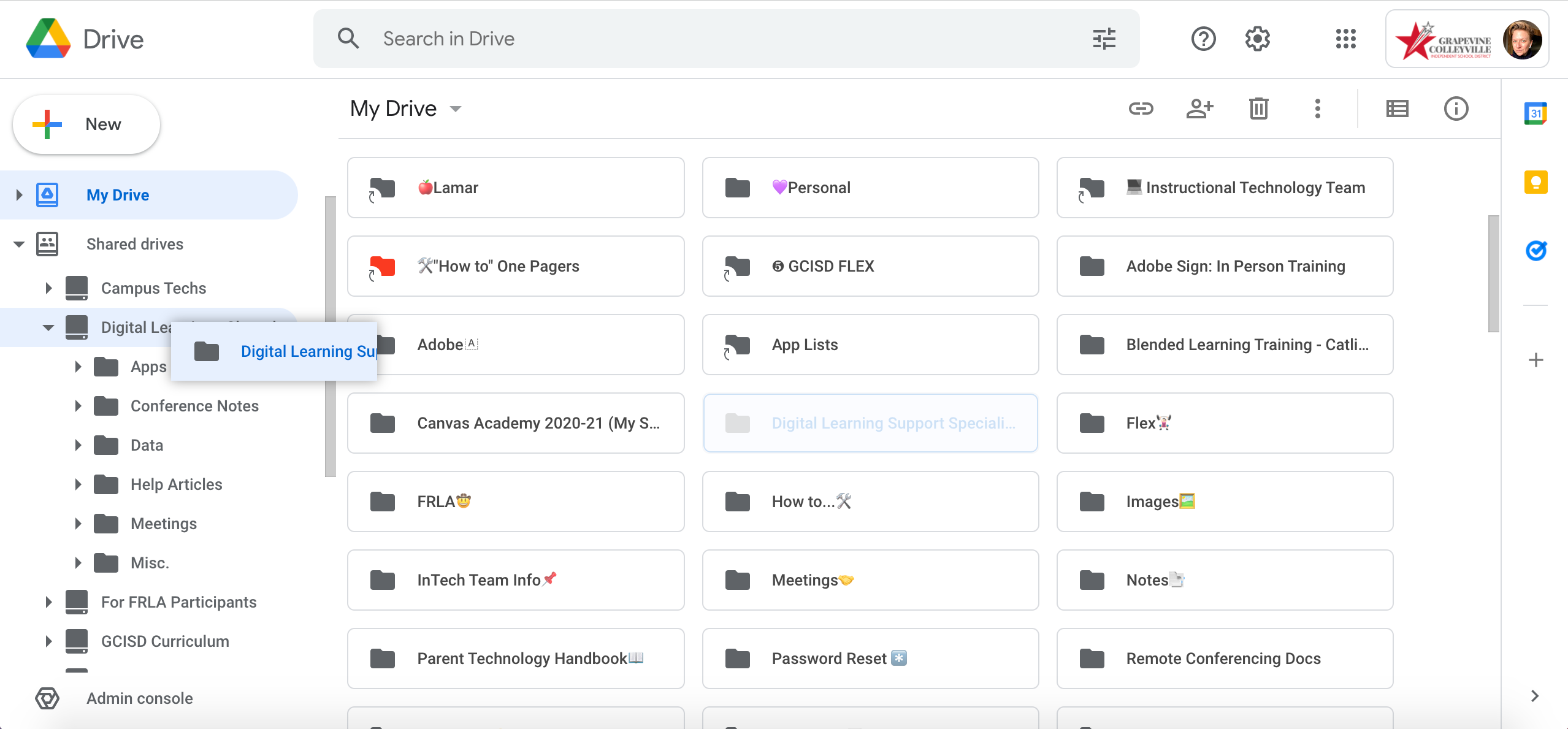
#2) Right-click and Move!
**You may only be able to move individual files into the drive. Check out this article for assistance with Moving Folders to a Shared Drive.
Right-click on the item you want to move. Select "Move to."
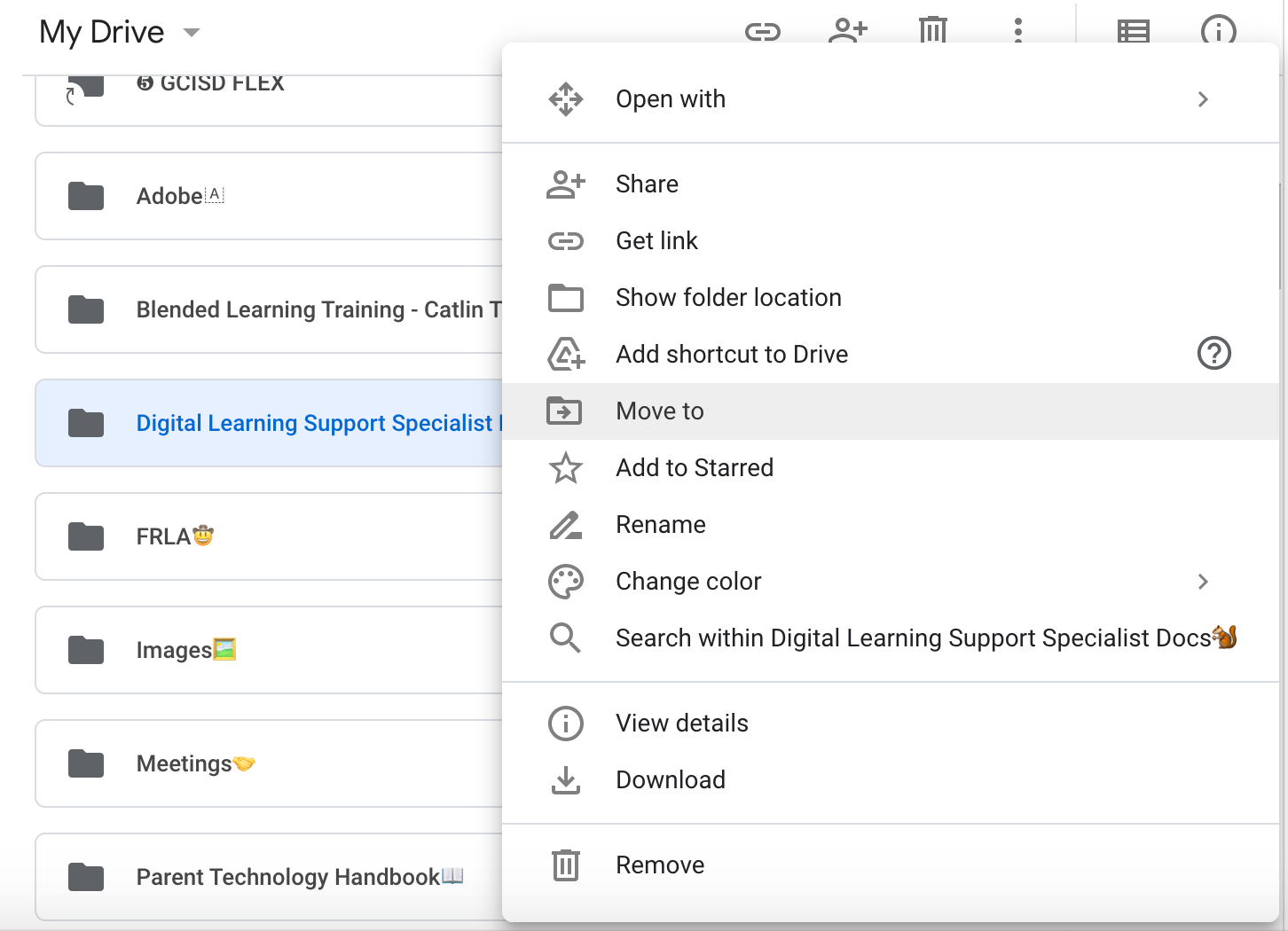
Select the back arrow.

Select "Shared drives" and select your drive!
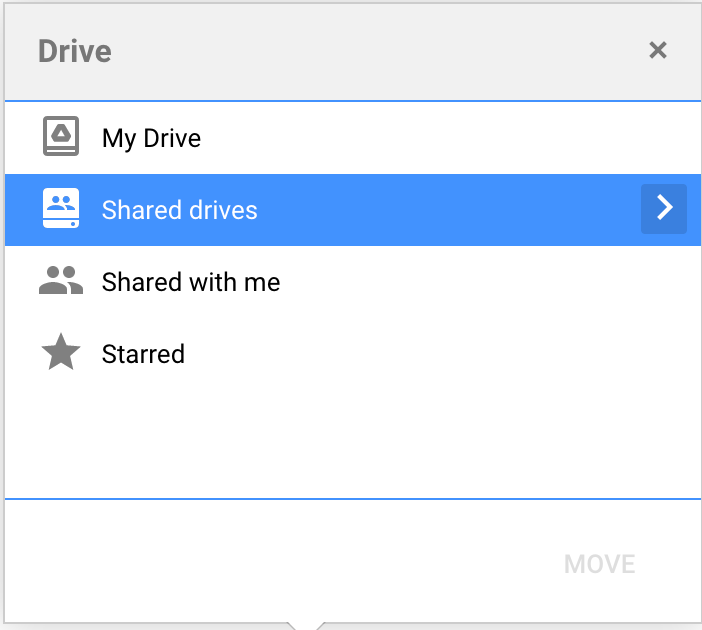
Verified 03/23

